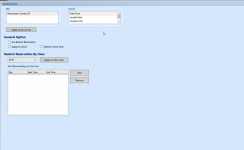Restrict Reservation by Class
The Restrict Reservation by Class option is supported in Online Reservation v5. When the option is set up and applied to the online reservation site, it will not allow bookings during the time frame for that class.
-
In Starter Hut v3 on your local terminal, select Admin | Settings.
-
In the Settings list to the left, scroll down to select the Restrict Reservation by Class. The Booking Rules screen displays to the right
-
In the Site and the Course boxes, select the site and course as needed.
-
Select the Use Restrict Reservation checkbox.
-
Select the Apply to online checkbox as needed.
-
If you want this restriction to be for online use only, select the Restrict Online Only checkbox.
-
From the Restrict Reservation By Class drop-down list, select the desired class to restrict.
Note: If you need to restrict more than one class, select the Apply to other class button.
-
To not allow booking at a specific time, select the Add button. The Add date and time rule box displays to the right.
-
Select the checkboxes of the days to restrict.
-
Enter or select the time range in the From and To time in military time.
-
Click OK. The days and times display in the box to the left.
-
Click Save at the bottom of the screen. The change takes effect immediately.
For example, you can set up a rule to block the class RESIDENT from booking Fridays from 8 AM - 11 PM. When you select a time in Online Reservation v5, you can book as normal unless this is a RESIDENT class booking.